Back to Event Manager Main Menu
What's New in Event Manager?
Release Notes 04.10.2024
Day, Week and Month Calendar View
To view events and tasks using the calendar view:
-
In the left pane, select Events > Events List.
-
From the dropdown list, select the Calendar View option.
Calendar View
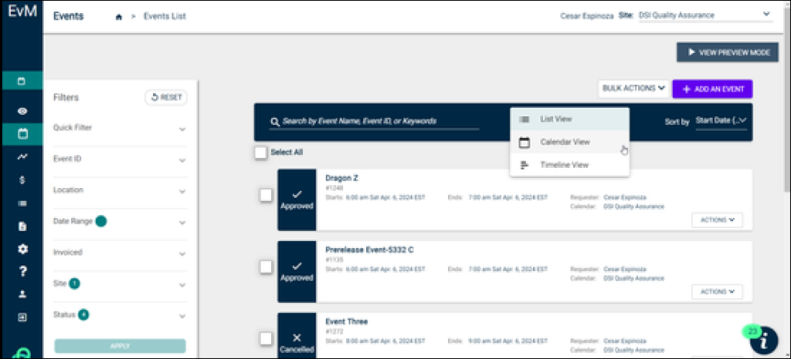
-
To view events within a specific time frame, click the day view, week view or month view icon respectively.
List View
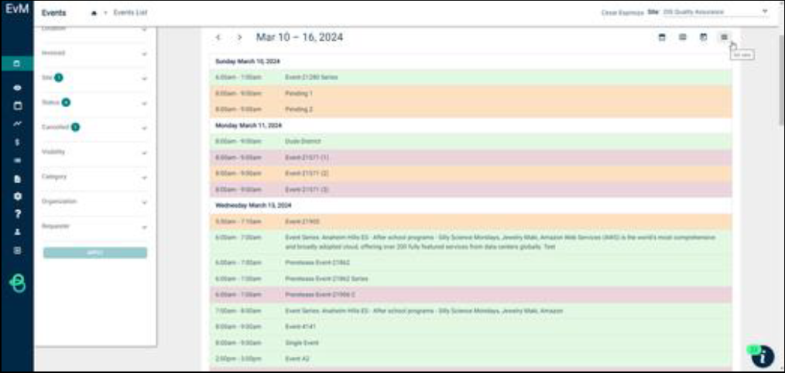
Day View
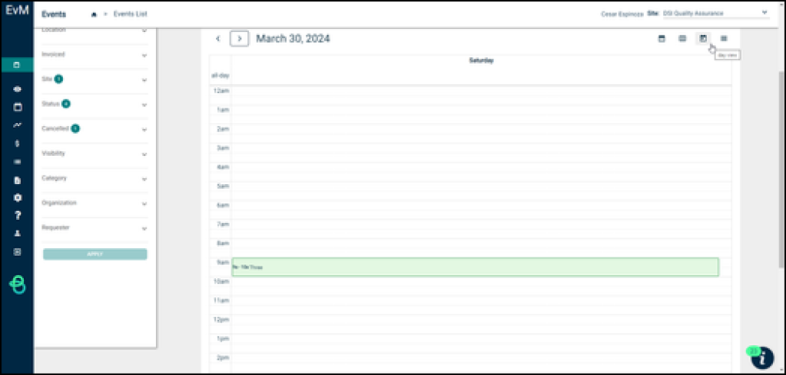
Week View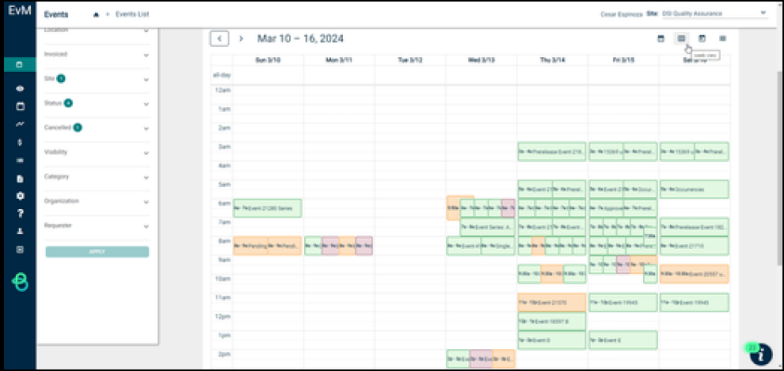
Month View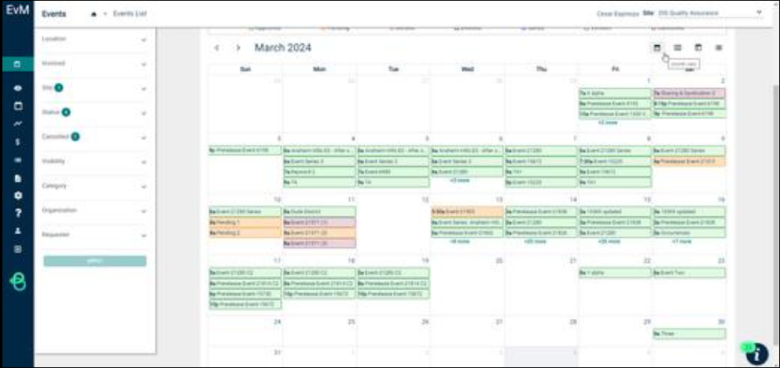
-
The following fields are displayed when the day view, week view or list view icon is selected when reviewing events.
-
Start Time
-
End Time
-
Title
-
-
The following fields are displayed when day view, week view, or list view icon is selected when reviewing tasks.
-
Start Time
-
End Time
-
Title
-
-
To view specific event related details, hover your mouse pointer on an event when you are reviewing it in calendar view.
-
Event ID
-
Event Title
-
Event Start Time
-
Event End Time
-
Location
-
Organizer
-
-
To view specific task related details, hover your mouse pointer on a task when you are reviewing it in calendar view.
-
Task Title
-
Assignee
-
Due Date
-
Event Name
-
Event Title
-
Associated Locations
-
Archived Release Notes
Click here to view previous releases that have been deployed to Event Manager.
Do you still have questions after reading the release notes? You can contact our Client Services team for assistance.
